If you are a bit confused on how to restore GBWhatsApp backup after creating one, then you have come to the right place.
The reason why you need to have a backup is to avoid losing any conversations or chats. You may even take your backup to WhatsApp Messenger itself or vice versa.
Find Existing Backup File
But the focus here is just to restore GBWhatsApp backup within the same app. Basically, you should have an existing backup file that you need to restore to the app from the same phone or a different source.
First of all, you have to locate the folder named GBWhatsApp that you have copied from a source. Then, you have to install the MOD without opening it yet. You need to copy the backup folder first into the internal storage of your phone.
Connect The Phone
You just have to connect the phone to your PC via a USB cable and copy the backup file to any existing folder like Downloads or Documents.
Use an Android file explorer in order to move the folder from the ‘Downloads’ into the internal storage. You can now open the app and access the internal storage. Find the
‘Downloads’ folder where you have saved the backup file of the MOD.
The backup folder you are looking for should be called GBWhatsApp. Press for a few seconds the folder and you will see an option called ‘Copy’ to appear below the interface. Pick the folder of the backup and press on this option.
Verify The Number
You may then go back to the previous folder and paste it together with the rest of the apps installed on your phone.
After doing all that, you can now open GBWhatsApp. However, don’t use the first option to restore contacts. Likewise, do not choose the option to copy data from the number verification window. Instead, just verify your number.
Restore Backup File
Take note that the app will request for access permission to your contacts, as well as search backups from the Google Drive. But that will be useless because the backup is not on the Google Drive and the MOD is not able to access the cloud storage space for searching.
The app will then notify you of the available backup, which is the one you copied before to the internal memory. Simply press ‘Restore’ to confirm restoring the backup. But the restoration time will depend on the size of backup file.
Just wait for the notification when the backup has finally been restored successfully. Press ‘Next’ to be able to access all your chats from GBWhatsApp.


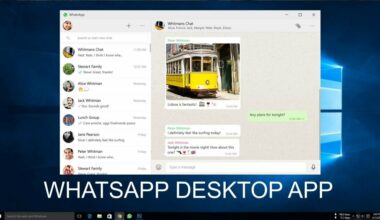




3 comments
Wrongly I have deleted my Gb WhatsApp 9 version.
Now I need a backup. I am totally upset please help
I have mistakenly deleted my Gb WhatsApp and I have no backup. And I want our total communication. Please guide I am totally upset about it.
Help help help