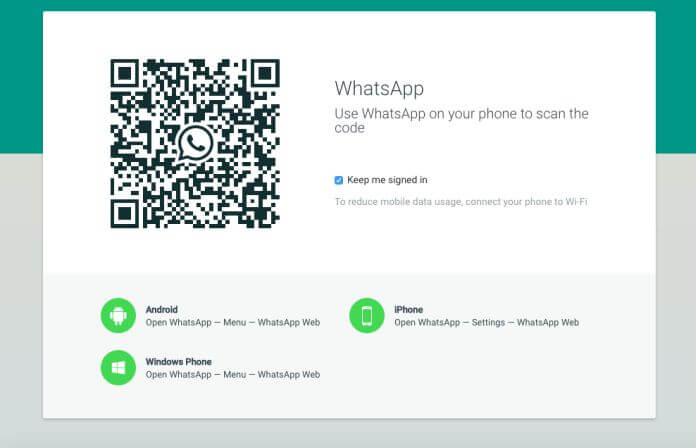WhatsApp messaging, a popular app for both iOS and Android devices, has now been introduced to desktop computers. With the WhatsApp Web features, the desktop computer is just an extension of the actual messaging platform.
The app lets users get into their WhatsApp account, so they may talk with friends or a group. To use the WhatsApp Web, the QR code needs to be scanned for computer access.
Both versions of WhatsApp – desktop and mobile – are similar to each other in design. Thus, everything done on the mobile version is doable on the desktop. Users can send and receive images, videos and voice messages.
In the past, users were unable to receive or make calls via the Web version. But today, the problem has been taken care of with WhatsApp Web. Although there is no actual answer to the problem, there are a few alternatives.
There are some security issues with WhatsApp Web, which is why you shouldn’t receive or make calls via the technique. For example, even though you close the browser, the feature itself doesn’t turn off. If anyone else accesses your computer, you’ll be able to see who you’re talking to.
This may not be concerning to you, but other people feel this is important. If you’re concerned, open the WhatsApp application, visit Option and WhatsApp Web and log out from the computer. Any computer that scanned the QR code will not be disconnected from the Web app.
How To Use WhatsApp Web Version Correctly
It wasn’t too long ago that WhatsApp released a web version, which led to immense popularity for computer users. WhatsApp users can use a web browser to look at their messages and chats with other users.
How Do You Use WhatsApp Web?
For you to use WhatsApp Web, you must have a browser open and type in web.whatsapp.com. Your phone with an Internet connection is still needed to receive and send messages. These messages are sent via the phone number.
When you go to WhatsApp Web, a QR code will appear on the screen. Follow the instructions that appear. Then, go to the phone registered with the WhatsApp app and scan that QR code. From there, go to Settings and Scroll to WhatsApp Web. Tap it so the camera scanner will launch and the QR code scans.
Once the code has been scanned, log into the app, and all your chats will appear. You can then send and receive messages like you would with the phone. There is no option, just yet, to use video calling with WhatsApp’s web version.
Turn Notifications On
WhatsApp Web lets you attain notifications, which lets you know when a new message has been received. For you to use this feature, you’ll need to “turn on the desktop notifications” option located at the top of the chat list of the blue banner.