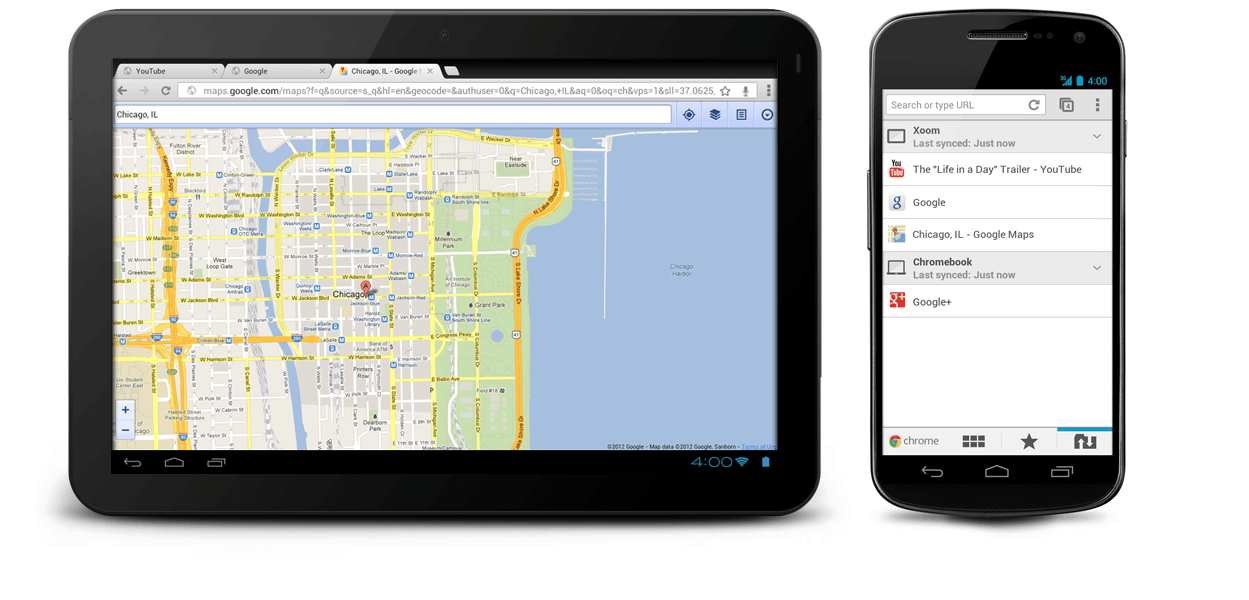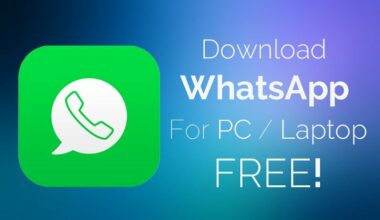Almost no one uses paper maps to find their way around the city or anywhere else. The Internet era has brought the extraordinary GPS technology which comes with navigation and location search. Such service is provided by Google Maps and many find it the best and fastest solution.
There is an Achilles heel for everything, Maps included
No system is perfect, and this includes the one designed by Google as well. Unfortunately for us, a blank Google Maps page can be displayed in the worst moment possible: when we are late for an important appointment or anything alike.
Why does this happen?
Blank pages occur usually when the user has too many bugged cookies inside the browser or cached data on the Android phone. To fix the problem, the user has to eliminate all the unwanted data from their mobile app and web browser.
Eliminate Blank Google Maps on Android
Those who want to get rid of the blank page have to follow certain steps:
- Delete cached data from the app
- Reinstall the latest Google Maps version
- Got to Settings and head to Applications/Apps
- Select Maps from the list and find App Details
- Bellow the Force Stop and UnistallUpdate options, there are two buttons: Clear Data and Clear Cache. Select both and eliminate everything accumulated on the app
- Try again Google Maps
Should the problem persist it means that the app version is outdate. To get the most recent version visit Google Play Store/ My Apps and Games List. The app can be uninstalled or updated. It is your choice whether you want to delete the app and install it from scratch or if you want to update the existing version. It is recommended to always keep apps updated with the latest version.