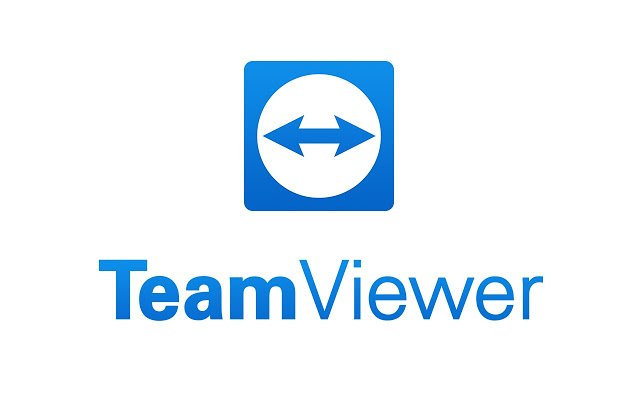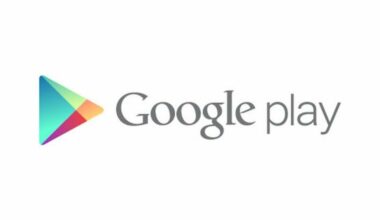Looking at the latest news on TeamViewer and some computers being hacked, a lot of users have started looking for alternatives. There are different ways start a remote desktop session, but which one is better for you?
Before plunging into each feature from these three tools, you should ask yourself why do you need it? To fix someone’s PC while they’re watching, to access it while nobody is at home, or to access it from your mobile device?
First we’ll take a look at the OS-based remote desktop tools for Windows OS and macOS.
Windows Remote Desktop Connection
It’s easy to use it, but there’s only one problem: it’s difficult to do it if you’re trying to fix a friend’s PC or assist your relatives. The PCs you’re connecting to must have a professional version of Windows. And we know that the majority of people that own a PC at home have a Home version of Windows.
You can use it to connect to your own machine. Running it of PCs that have a Windows Pro or better version will provide a smooth experience. The blue toolbar at the top of the screen will remind you that you’re not working on your own PC – this is how fast it works!
Mac OS Screen Sharing
Apple has made it easier to connect to a Mac OS computer with the ‘Screen Sharing’ which lets you connect through different techniques. You can login from a distance, use a VNC connection, use your Apple ID or send a request.
Both OS-based remote tools require more time to set up, so if you intend helping a friend, these solutions aren’t as fast as you’d think. But if you’ve set it all up and use these tools for connecting to your own machine, then these systems are flexible and supported by both Microsoft’s RDP and Apple’s VNC.
This is where third party remote desktop tools come in handy, bringing more flexibility and features. We’re going to discuss TeamViewer, Splashtop, Chrome Remote Desktop and VNC.
TeamViewer
This product is the most popular since it is so flexible. You can use it once to solve a one-time problem for somebody, or you can set it with a lot of security rules and use it safely. It runs on a lot of platforms, such as Windows, Mac OS, Linux, and Chrome OS. There is also a client app for Android, iOS, Windows Phone, and BlackBerry.
Splashtop
Similar to TeamViewer, this app has a lot more features that come at a price: $16.99 per year. They also offer a free option, but it’s restricted to using it in your local network. The feature that will let you ‘Access from Anywhere’ comes at different prices $16.99 per year, the iOS apps charges other $20 for iPad app and $10 for the iPhone app.
The money is worth, as the service offers the Splashtop Streamer app for Windows, Mac OS, and Ubuntu devices. It comes with a Splashtop Personal for Windows, Mac OS, Ubtuntu and handheld devices such as iOS, Android and Windows Phone. It streams video and audio in a very high quality – you can even watch movies from a computer far away from you with no issues.
Chrome Remote Desktop
You can use this tool to set up remote sessions and help your friends fix stuff on their computers. This tool must be installed on their computer, but it’s a simple process. The free remote desktop from Chrome doesn’t have many features, but it’s simple to use and will help you solve basic problems.
So, which remote desktop should you use? It all depends on what you need from it: always on and unattended access or occasional use to fix someone’s issues.