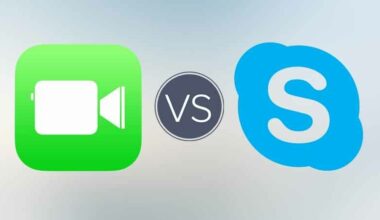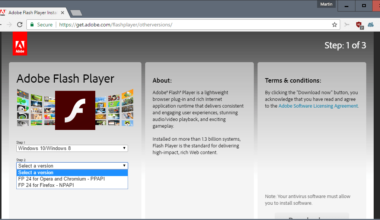Android 8.0 Oreo was released back in August, but it will take a while until it will reach every device. Some smartphones have already received the update, while others are still waiting for it. Samsung’s Galaxy Note 8 did not receive Oreo officially, but there may be some good news for their owners after all.
This week an Oreo beta was leaked for Galaxy Note 8 and you can install it, despite the fact that it wasn’t officially released. In this article we will show you all the steps that are needed in order to get Android 8.0 Oreo on Galaxy Note 8.
The Android Oreo beta
There are a few things that are required in order to be able to get the Android beta. Your device must be the US version, the one that comes with a Snapdragon processor. The international variant that comes with the Samsung chip is not good for this.
If you have the right device, make sure that you have a file manager app and a microSD card as well. You should also know that this beta is not perfect yet and it does come with some flaws and you should be aware of its bugs. For example, the battery life might be affected and you won’t be able to use a Gear VR headset with your Galaxy Note 8.
How to download and install the leaked beta?
First of all you should go and download Samsung’s Nougat BQK2 firmware. Save it on the microSD card storage of your phone as a ZIP file. Power down your phone and boot it into Recovery Mode.
Use the volume keys and select “Apply update from SD card”. Confirm with the power button. With the same buttons select “update.zip.”
Next download the Oreo firmware and save it on your microSD as a ZIP file. You should be able to find it under the name “BQK2 (N OS) to CQL1 (OREO).zip” Boot your phone in recovery mode again and when it turns on select “Apply update from SD card” and then the Oreo file. Wait until the installation process is complete.