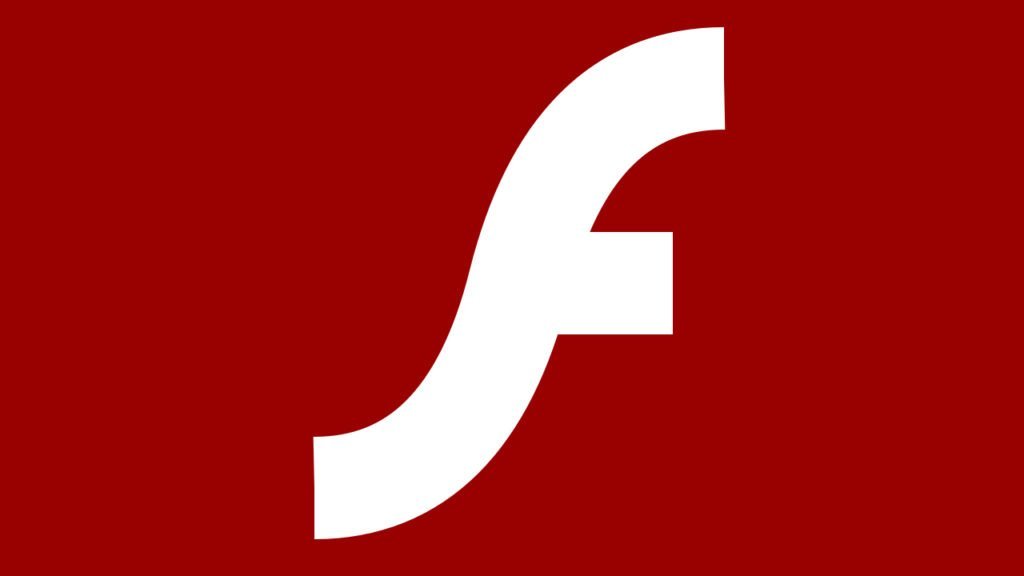You have multiple ways in which to download the update:
The update is available for multiple Windows versions including but not limited to:
- Windows 8.1/Windows RT 8.1
- Windows Server 2012, Server 2012 R2, Server 2016.
- Windows Server 2016
- Windows Server Version 1709
- Windows 10 Version 1511
- Windows 10 Version 1607
- Windows 10 Version 1703 (Creators Update)
- Windows 10 Version 1709 (Fall Creators Update)
- Windows 10 RTM
If your computer has any one of these versions, download the file through the Windows Update program. Just look at the Update status and hit the Download button. You can also go to the Microsoft Update Catalog website and install it yourself.
If you don’t have any of the versions mentioned above, you’ll need to find the latest Flash Player version and update it manually. The update only addresses one thing, meaning you can wait to download if you want. If you use VMware, you’ll need to get it immediately.
Make sure to do a system update first before you download and update Adobe Flash Player. While the update should give you no problems, better safe than sorry. You’ll need an option to restore your system to an earlier date to recover your files if something does happen.
Mac Users Must Endure Flash Player Program A Little Longer
Most users don’t like Adobe Flash Player, but for Apple device owners, the dislike is even more profound. It appears that many websites, despite the news that Adobe will end its Flash Player plug-in in 2020, have still not made the switch to HTML 5. Thus, people will have to endure it for a little while longer.
If you’re a MAC user, you need Adobe Flash Player, and that’s means you need to keep the player current. By keeping it current, you decrease your chances of becoming infected with
malware and ransomware. Do you know how to protect your MAC computer?
How To Update Your Flash Player Plug-In
First off, ignore the messages that claim your Flash isn’t current. There have been many cases where the plug-in is fake and causes malware to be installed. If you want to get the actual Flash Player update, you need to do the following:
- Hit the command key and spacebar, which should open the app Apple Spotlight.
- Type Flash Player in the app and go to System
- The tab Updates should appear.
- Click the “Check Now” button to see if there are any new updates.
- You should see if a new update is available for Adobe Flash Player.