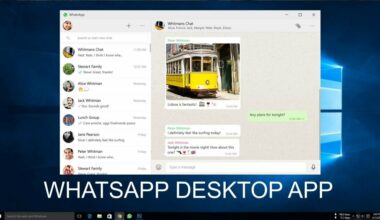The WhatsApp Messaging app is now being offered to users of desktop computers. It’s called WhatsApp Web and is just an extension of the app’s Android and iOS versions.
The app allows users to access their WhatsApp Account and talk with their family and friends – either individually or in a group. In order to use the WhatsApp Web app on the computer, people will need to scan the QR Code.
Both the mobile and desktop versions of WhatsApp are similar, which means anything you can do with the mobile version can pretty much be done on the desktop. This includes sending and receiving videos, pictures and voice messages.
It wasn’t that long ago that the Web version didn’t allow for the sending and receiving of calls. However, the WhatsApp Web overcomes that disability. While there are still some issues, you do have some alternatives.
For example, WhatsApp Web does have a few security issues such as closing the browser doesn’t shut off the feature. If anybody has access to your computer, they can see who you have been talking to. Its’ why making or receiving calls is discouraged via the desktop application.
For some folks, this isn’t a problem. However, if it is for you, you can open the WhatsApp up, go to Option and WhatsApp Web to log out. Any QR-scanned computer will be cut off from the Web app.
How To Correctly Use The WhatsApp Web Method?
The Web version of WhatsApp was released a short time ago, but it’s become significantly popular with dedicated computer users. After all, they can use their web browser to look at chats and messages from their family and friends.
How do you use WhatsApp Web?
You’ll need to use your preferred browser and type web.whatsapp.com. Your smartphone should still have some connection to the Internet to get the messages, as your messages are still sent through the phone number.
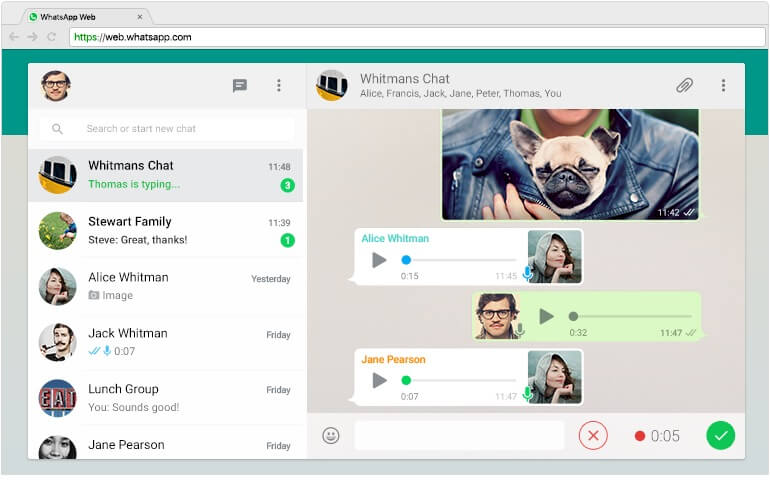
In WhatsApp Web, you’ll see a QR code on the screen as well as a list of instructions to follow. Using the registered phone, scan the QR code using the camera. Go into Settings then to WhatsApp Web.
After the code scans, go into the app where you’ll see all your chats. You’ll have the ability to respond to messages and send new ones – similar to the phone app. However, there is still no way to video call using the web version of WhatsApp.
Setting Up Your Notifications
You can also set up the program to where you can be notified of messages sent to your desktop. For the feature to work, you need to turn the desktop notifications on – the setting is located at the top of the chat list (blue banner).