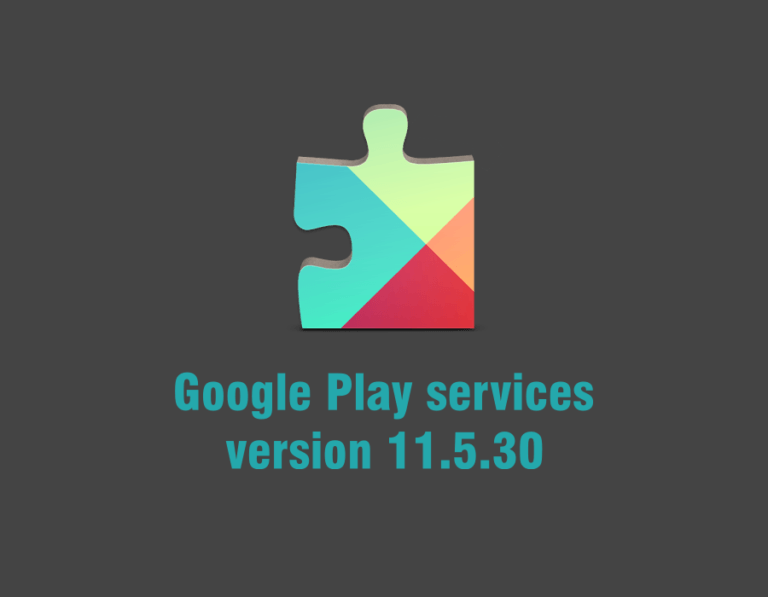Whenever you get into trouble using your Google Play Store, it is always a good alternative to download an APK file from an external source. However, not all people are aware that there are consequences by just installing any version of the Google Play Services onto your Android device.
The Google Play Services is the one responsible for the activities of the Play Store. Thus, you must update the service to get the apps on the Play Store running smoothly as possible. One way of updating the service is via the Play Store, which you only need to search for the keyword.
However, if the Google Play Store stumbles into an error, you need to download a version of the Google Play Services from an external server. Therefore, you have to use an APK file that you can install onto your Android device.
Knowing the version of the file is important to avoid incompatibility issues. So, you need to know that there are 3 things to remember as indicated at the suffix of the Google Play Services. You can find it by going to Settings > Apps > All Tabs >Google Play Services.
The first number on the suffix indicates the Android version. The second number indicates the CPU architecture, while the third number determines the dots-per-inch or DPI. If your first number is 0, then your Android version is 4.4.4 or older, 2 = Android 5.0+, 4 = Android 6.0+, 7 = Android 5.0, and 8 = Android TV.
The second number indicates the CPU architecture, namely 1=armeabi, 3=armeabi-v7a, 4=armeabi-v8a, and 7=x86. The third number tells you about the DPI, namely 0=universal, 2=160dpi, 4=240dpi, 6=320dpi, and 8=480dpi.
Just follow the codes where the equivalent values correspond to the initial values as indicated in the suffixes. Make sure that you download and install Google Play Services APK that should coincide with the version you have on your smartphone or tablet.