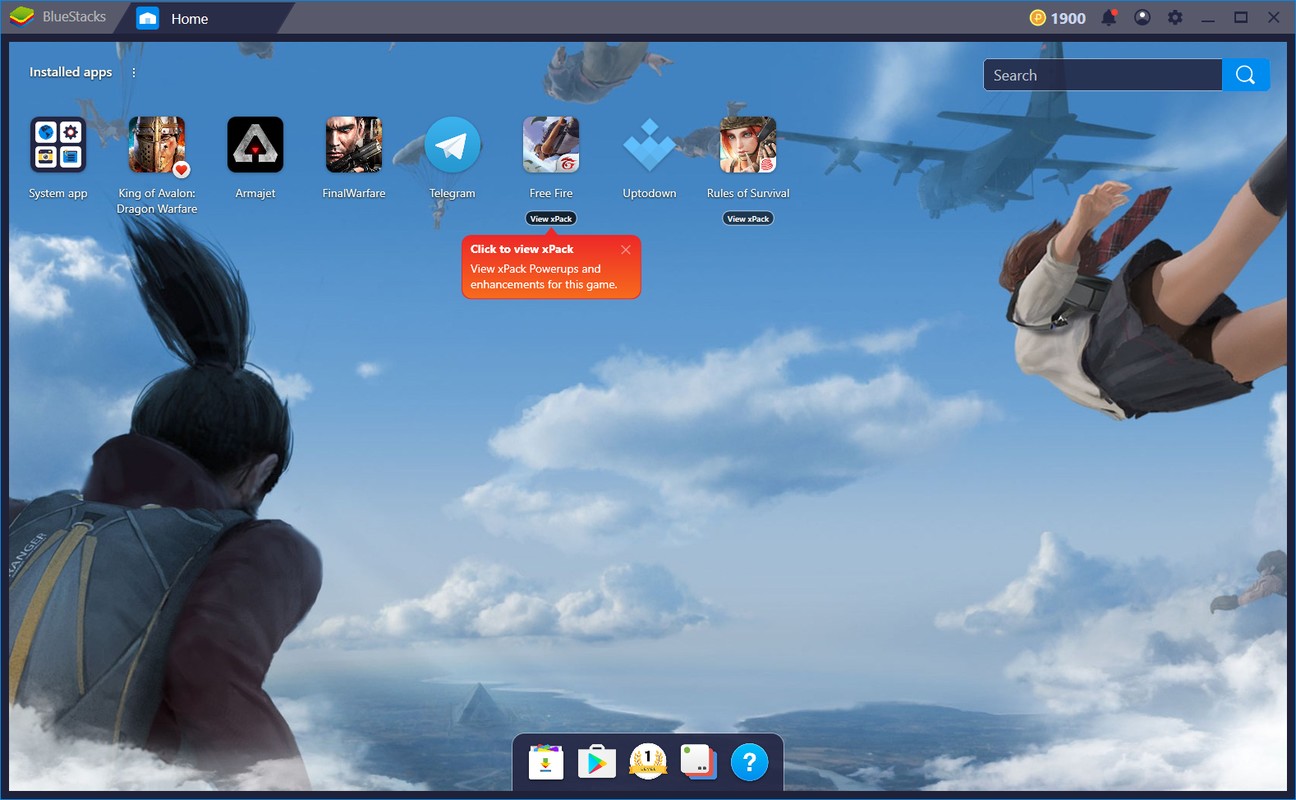It is good to know that a BlueStacks emulator for Apple devices has finally arrived. However, a lot of people still wonder if BlueStacks can be used on an iPhone in 2021. Well, it is important to note that this emulator is designed to run only on a MacOS 10.12 or higher.
What does this mean?
A MacOS is an operating system that is used for desktop Macintosh computers. On the other hand, the iOS is an operating system designed for mobile Apple devices. This includes the iPad, iPhone, and iPod Touch devices. Therefore, you can use BlueStacks for running Android mobile games only on your Mac.
Will BlueStacks work on the latest MacOS?
BlueStacks version 4.240.5 will work on the MacOS 11 Big Sur. This is the current major release of Apple’s MacOS for Mac computers that succeeded MacOS Catalina in which BlueStacks can run using its most recent version.
With the BlueStacks team’s efforts, the most recent version of the app is fully compatible with the MacOS Big Sur. This allows users to install and play your favorite Android apps on the Mac.
You might have noticed that the previous version of BlueStacks has had some issues and often crashed or failed to launch because of incompatibility. Good thing the latest version will work perfectly. All you need to do is update your version of BlueStacks and it’s all done.
How to install BlueStacks on MacOS?
There are a couple of options if you want to install BlueStacks on your MacOS. You can either choose the minimum or the recommended system requirements. If your system meets the requirements, you will be able to install and run the emulator successfully.
Take note that BlueStacks will not work on Mac computers with M1 chips or those made before 2014.
- Minimum System Requirements
- Operating system version – MacOS 10.12 or higher
- OS architecture – 64bit
- Processor – AMD or Intel Dual Core Processor
- Virtualization – enabled
- Graphics – at least Intel HD 5200
- Memory – 4GB
- Storage space – 8GB available disk space
- Graphics drivers – graphics driver with OpenGL 2.1
- Power plan – high performance
- Resolution – 1280 x 800
- Administrator – enabled
- Recommended system requirements
- Operating system – MacOS 10.13 or higher
- OS architecture – 64bit
- Processor – Intel or AMD multicore processor
- Virtualization – enabled
- Graphics – 8GB or higher
- Storage Space – SSD with 32GB available disk space
- Graphics drivers – updated graphics driver with at least OpenGL 2.1
- Power plan – high performance
- Resolution – 1920 x 1200
- Administrator – enabled
You can download BlueStacks from bluestacks.com on the Safari browser of your Mac. The browser will display options of downloading a generic copy of the app directly on your desktop or the one specifically for your MacOS Big Sur.
After the download process, double-click on the file to begin the installation. A confirmation process to proceed will pop up. Simply click ‘Open’ and when the new window will appear, click on ‘Install now’.
You might be asked to input the username and password before the installation. Then, click ‘Install Helper’ to proceed. Note that you have to choose ‘Open Security & Privacy’ tab when prompted of the ‘System extension blocked’ pop up window.
Then, simply click the ‘Allow’ button on the General tab and click on the ‘Restart’ button to reboot your Mac running the Big Sur. You may return to the ‘Security & Privacy’ menu should your restart be interrupted unexpectedly. Then, click ‘Restart’ from there and you should be ready to go when you return.