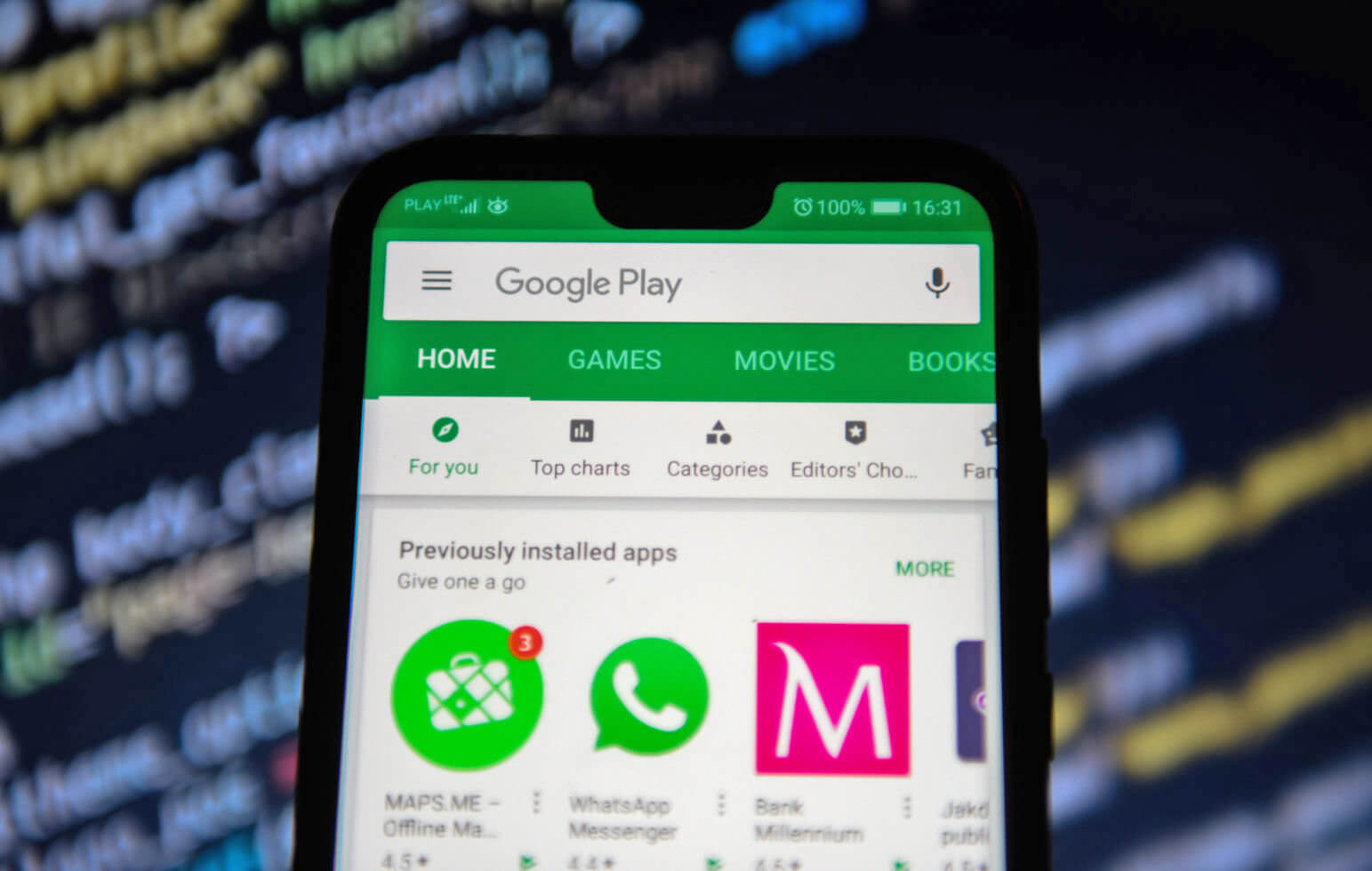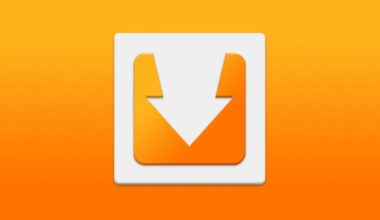Google Play is an integral part of your Android device. Without Google Play Store, downloading and installing your favorite apps or games is not possible.
It may not be in use all the time, but when Google Play Store keeps on crashing or not working, surely it will make you feel anxious about how to have it fixed.
At times when you try to launch your Google Play Store, it keeps on giving you an error message, or it takes longer to load, do not panic. Sometimes, it just takes a few common steps to get Google Play Store up and running again.
Basic fix when Google Play Store is not working
The very first step to do when Google Play Store is not working is to restart your device. But if this does not solve the issue, then follow the steps below:
Check your Internet connection
If the device is connected to WIFI, switch to mobile data connection. Google Play Store works efficiently if the device has a strong Internet connection. Toggle between WIFI and mobile data, access Google Play Store again, and see if it works.
Force stop the Google Play Store
Most of the time this approach works. You can do this by going through Settings>Apps>All and then select Google Play Store and select the “Force Stop” button. Relaunch Google Play Store after a couple of seconds.
Disable and re-enable time and date settings
Google Play uses the date and time settings on your phone, so when this fails to work correctly, disable date and time. Go to Settings>Sytem>Date and Time> then switch off and then back on again. (bparlay.com)
Clear Google Play Store cache and data
Doing this approach will help resolve a hidden bug. Simply go to Settings>Apps and Notifications>All Apps and then tap Google Play Store. From there, tap the “clear data” button. Or if you are using a different version of Android: Settings>Apps and Notifications>All Apps then tap Google Play Store, then, Storage>Clear cache>Clear data.
Uninstall updates to remove bugs caused by the current Google Play Store update. Always restart your device after uninstalling the updates.
Check disabled apps
If you have disabled some apps, this can hinder from Google Play Store from working properly. Make sure to enable the app/s again and then retry using Google Play Store if this has fixed the problem.
Another option is to remove your Google account from your device and re-add it. This is to test if the problem is Google account related. Once done, try using Google Play Store again.
Factory reset
Doing a device factory reset is only a last resort. Only do this after trying all the above-mentioned steps without positive results. However, doing a factory reset means losing all the data on your mobile.
So it is always a good idea to back-up your data first. Going through your phone settings may vary depending on the make and model of your handset. But generally, Android devices have almost the same interface.