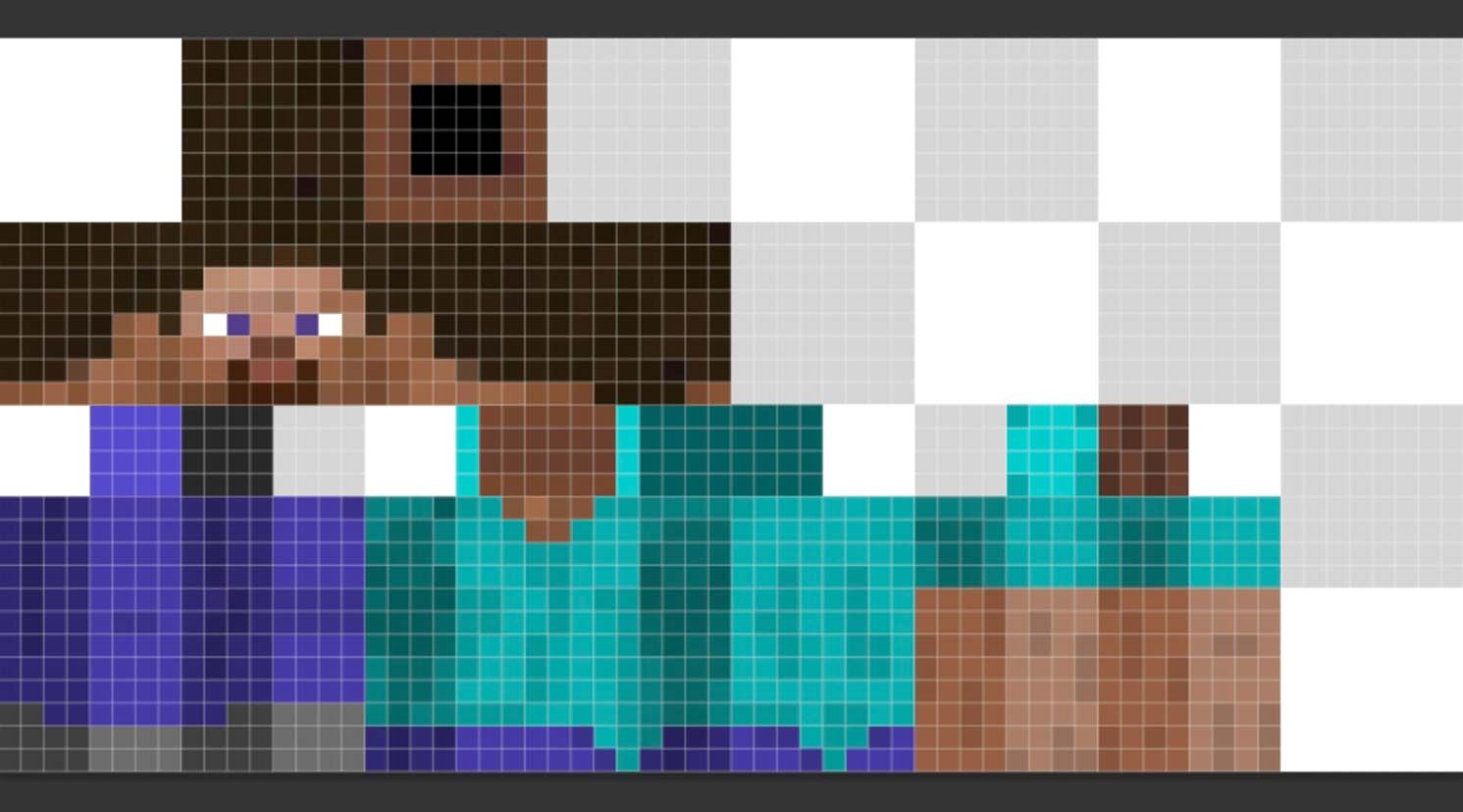Are you starting to love playing Minecraft? If you are still a beginner, you can take advantage of tutorials such as this one to guide you as you become an improved player.
But did you know that one of the things you can improve is the skin? The skin referred to in Minecraft is the image that determines how the character should look like in the game.
What Are Skins in Minecraft
There are a couple of skins that you can choose as a default when you first play the game of Minecraft. The skins are either named Alex or Steve that you might already been using.
There are also custom skins that you can use if you want a much better image for your character.
Common Ways to Get A Custom Skin
Downloading A Skin Pack
You can use a skin pack as a downloadable content within the game. However, it is not available for all versions of Minecraft. You can easily find skin packs from Minecraft PE, Windows 10 Edition, and console editions.
Skin File Download
Certain websites also offer custom skins for Minecraft. You can download the skin and upload the file that you can use for your Minecraft account.
Designing Your Own Skin
You can also get a custom skin by designing your own custom skin image and uploading the file to your account. However, this might require a bit of experience since it is tricky to design your own custom skin if you lack the knowledge to do so.
Changing Your Skin in Minecraft
You might still be wondering how to change your skin in Minecraft if you haven’t done it yet. Since a lot of players like yourself would want to use more personalized skins, it is important to know that you can create different interesting and creative skins that you can apply to your character.
There are three common ways to change your skin in Minecraft.
Changing Minecraft Skins In Minecraft PE
Since most skins can be purchased from inside the app, you can use a mobile browser and visit the Skindex site from your mobile device. You will be able to download a skin pack that you like.
You can save the skin file and use it once you open the Minecraft PE version.
Changing Minecraft Skins On The Desktop
Use the Skindex site to open the Skin Index library. You may pick the type of skin that you like to use for the game. Once you made a selection, it is time to download by clicking the button at the right side of the page.
Changing Minecraft Skins In Console Editions
Take note that custom skins are not always available in Minecraft, so skin packs might require an in-game purchase.
But if you use the console edition of Minecraft, you can do so from the console’s library. For instance, if you purchased the game on a disk, you need to insert it into your console.
Then, go to the Help & Options tab found at the center of the page. Tap the Change Skin tab at the top of the page, which will open the page for Skin Packs. This is where you can select a skin pack by scrolling up and down.
Skin packs are free to download from third-party sources. This is quite useful if you want to avoid in-app purchases.