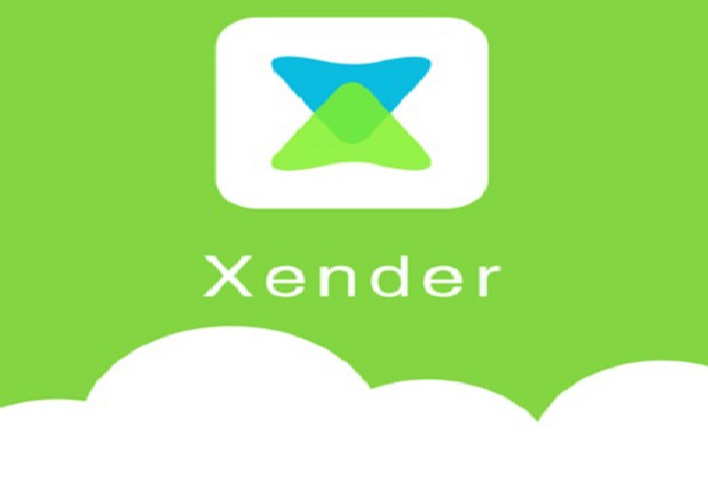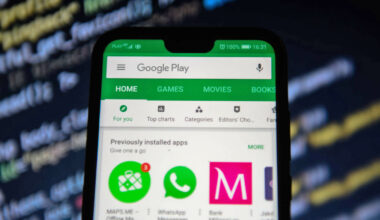Xender is an app that facilitates wireless sharing of files between devices. You can use the app on your Windows or Mac PC as well as Android and iOS devices.
Xender is 300X faster than Bluetooth and it has a friendly user interface. You can share unlimited files as you can share using this app.
There are several platforms where you can use Xender, one of them is on Windows 10.
Xender for Desktop has found its considerable popularity by focusing on what users want most and a hassle-free way to transfer any number of files without restrictions. You can install this app on any supported device you own, detect nearby devices that are connected to your local WiFi, and start transferring files.
Xender Features
| Transfers everything like files, pictures, music, videos. |
| Imagine sending your party video to friends in seconds which is extremely fast. |
| Supports cross-platform file transfer from different devices and sharing between window phone, android and iOS. |
| Establish a wireless connection between PC and any other supported platform |
| Available on Windows PC, MacOS, and Windows Phone/iOS/Android portable devices |
| Take advantage of the fast WiFi speeds for 300 times faster transfer speed than Bluetooth |
| Does not require the use of Internet connection for file transfer |
| File types and file sizes are free of restrictions |
| 100% free for use |
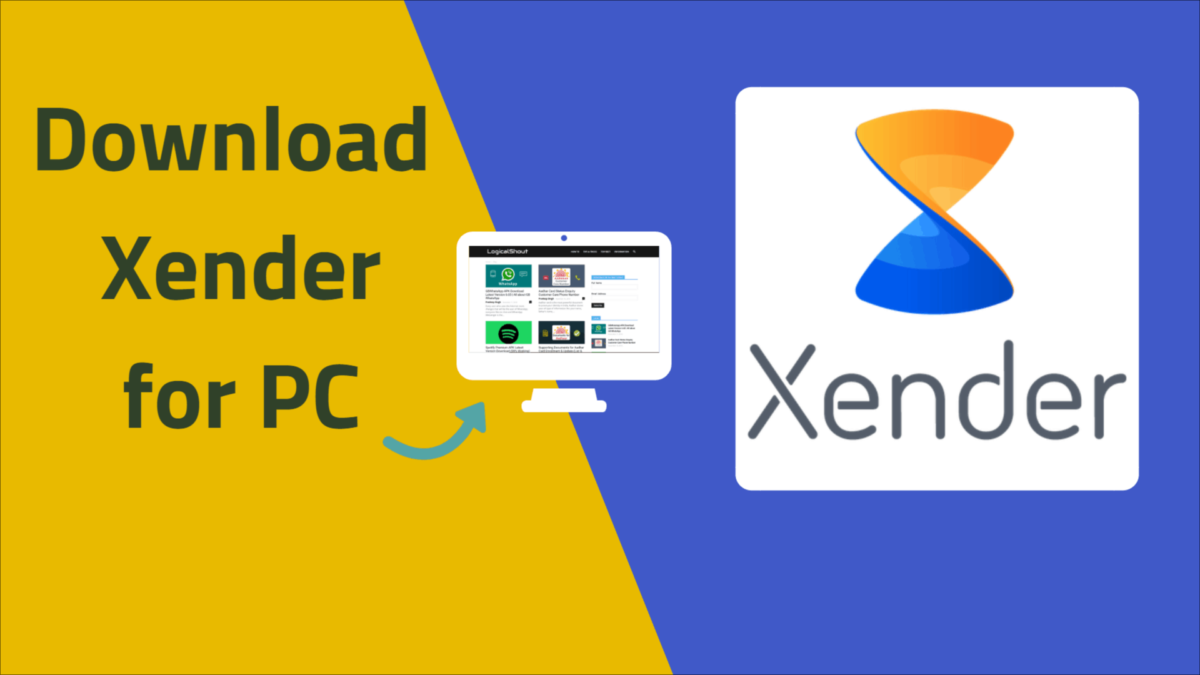
What’s new in Xender?
- Fixed bug that connect to iOS/Android
- Fixed bug that received file with only 5B from Android/iOS
- Fixed bug that can’t receive multifile at same time
- Solved issue of storage size
- Solved issue of big file transfer
- Solved display issue of transfer history
- Added “invite friend” feature
You can now download the app in the Window Store directly however you must have an active Microsoft account so that you can download the application. And note that there some countries that the download is not available.
How to download Xender for PC
- First, go to theMicrosoft Storeto download Xender on your Windows computer
- Next, start downloading the Xender Windows App.
- Once the Download Process is done you need to Double Click on the file to start Installation.
- Then there will be a Pop Button that will appear, Click on Run.
- Next, agree to the agreements, and Proceed to normal Installation Process.
- Lastly, Your Installation is Done.
How to Use Xender on PC
Xender for PC is coming with very friendly User Interface.
- First Launch the Xender on your Windows 10 computer.
- Once the Xender opens, it will automatically start to search for Available connections.
- To connect Xender PC to your Smartphone. Open Xender Application on your Mobile phone.
- Then select Send or Receive button on your Mobile, now it will start searching for available connections as well.
- So, Pair both the device once the connection shows the availability and each other devices.
- Now, you are all set to exchange files between your computer and mobile phone.