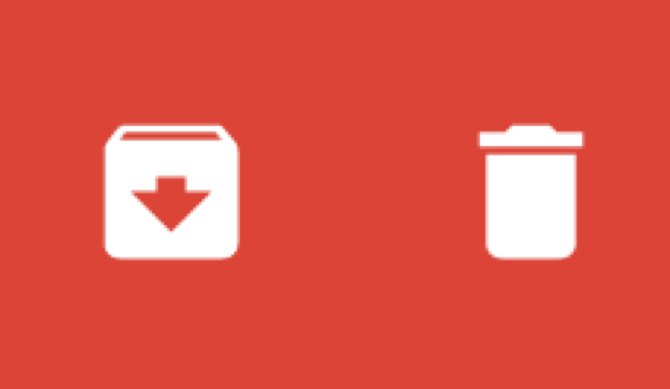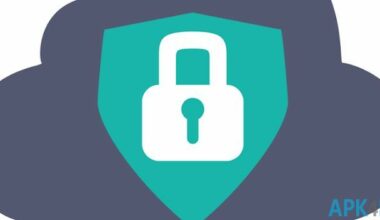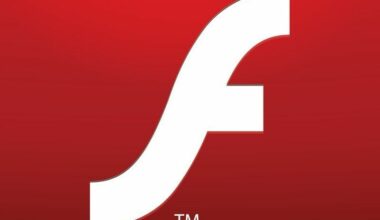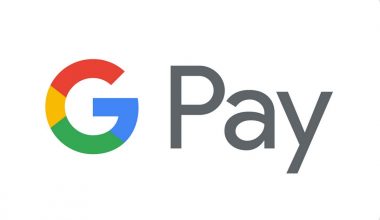A number of Gmail features can be used to take care of your overly-populated Inbox. One of them is to Archive or to mute your messages in order to clean up your inbox, but this doesn’t delete your emails, if that is what you’re worried about.
You can still retrieve the archived messages if you click the tab named “All Mail”. Well, a couple of things must be put to mind in order to appreciate this service.
- Archiving a message can keep it away from the Inbox, but it would return if someone will make a reply to it.
- When muting a message, the replies stay out of the inbox, but you can search for a particular conversation if you need to find it again.
You can archive a message on your computer.
- Simply open Gmail on your computer.
- Then, open the message or check the box to its left. For multiple emails, you can check the box beside all emails you want to archive.
- Above the page, click the Archive tab.
On your Android device you can also do it.
- Just tap on the Gmail app on your Android device.
- Tap the Menu icon at the top left corner of the homepage.
- Go to Settings -> General Settings -> Gmail default action.
- Tap the “Delete” or “Archive” after you have determined which emails you want to archive or delete. Emails deleted will be permanently removed after a month in the Trash.
Your Apple device can also help you do this.
- Ensure that you have downloaded the Gmail app and open it by tapping on its icon.
- Open the message you want to archive
- Tap “Archive” to select a single message.
If you want to archive multiple Gmail messages, do the same steps as you would with archiving a single message. Then tap the profile image of the sender next to the messages on the left and tap “Archive” to proceed.