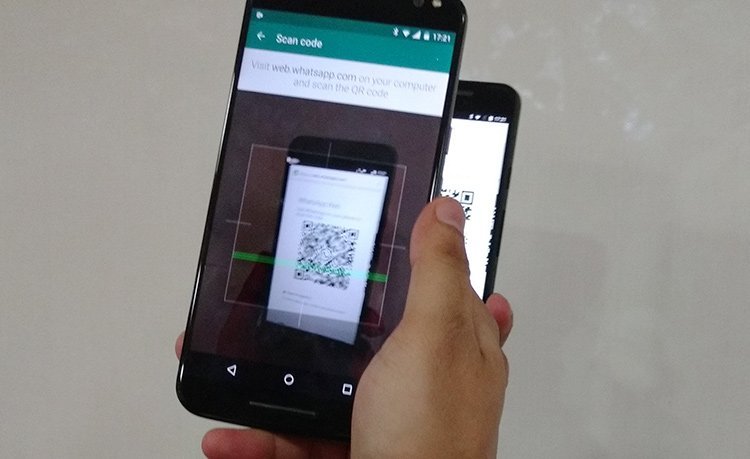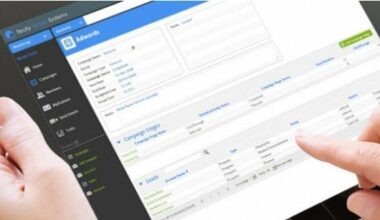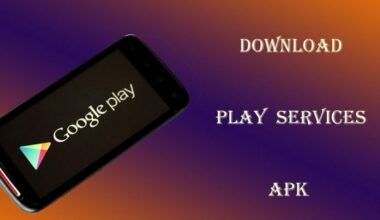When you are one of the millions of smartphone users using the WhatsApp application for mobile devices, then you must know that it has a web version you can use when you are online using a computer.
This WhatsApp version for the web extends the capabilities of the messaging App that many people have come to love. Although it is not standalone software like many of its desktop messenger predecessors, it is still a useful alternative for WhatsApp users whenever they use any browser to surf the Web. In fact there are certain scenarios wherein a user is not allowed to use his or her mobile phone like in specific workplaces where information is confidential.
Note that anything you do on your WhatsApp mobile app will reflect on your WhatsApp web and vice-versa, thus it is a great way to speedily read and send messages with your WhatsApp account when you are already using your computer browser.
When using WhatsApp web there are couple of tricks that users have found to be useful and convenient to know.
Bigger Screen
The first obvious advantage is that you will have a bigger screen. Reading through messages is a breeze and you will have a full-size keyboard to type on, which is a godsend for those who have fat-thumbs out there.
Emoticon Shortcuts
Another feature made easy by using WhatsApp web is that you will have an easy way to send out your favorite emoticons and emojis. Typing the shortcut code for the emoticon or the emojis is a lot faster than when you have to toggle the emoji keypad to use any of them.
Easily Copy Someone Else’s Status
Unlike the other social networking apps like Facebook and Twitter, you can’t easily share someone else’s status with WhatsApp no matter how much you like it. What you can do is to copy and paste their status instead. To do this all you have to do is highlight the status you want to copy using your mouse and share it as your own status. You can also edit it slightly to give it a personal touch, unlike when sharing a status on Facebook or Twitter where you can’t edit the status when you share it using their respective share buttons.
Easily Transfer Files, Send Messages to Yourself, and Save Notes
You can accomplish this by saving the phone number of the phone you are using to access WhatsApp messenger with. After adding yourself as a contact on your phone number you will see a listing of your number with a WhatsApp icon.
If you tap that number you will be able to send notes and messages to yourself just like with any other contact, which is a convenient and clever way to use WhatsApp as an improvised ‘notepad’ and online journal (since the date and time when the message was sent will also be automatically documented by the software).
You can also send small file images to yourself by sending it via the attachment feature of the WhatsApp messenger.
Learn how to use Google Play Services without an Internet connection now.