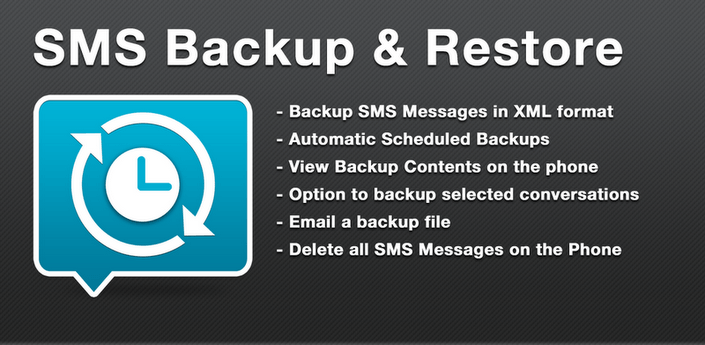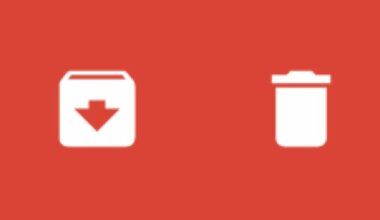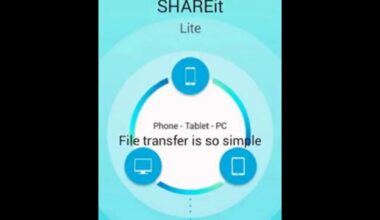The wide range of mobile devices running on the Android platform has benefits, as well as certain disadvantages. For one, the frequent model updates have you scrambling to keep your text messages because the moment you switch, those are most likely gone.
There are many apps that provide and SMS backup and restore feature, and one of the more straightforward ones is SMS Backup & Restore. Read on to find out what it can do and how you can use it.
What does SMS Backup & Restore do?
SMS Backup & Restore has been available from the Google Play Store for some years now. As its name suggests, it backs up and restores SMS messages. Not only that, it can also do the same for call logs.
How does it work?
The SMS Backup & Restore app creates a local backup on your phone. You then have the option to upload that particular backup to the cloud. Having backups come in handy in many instances, not just when you change phones. For instance, it’s also helpful to have a copy just in case you lose your mobile device.
You decide what backup option you prefer. The app gives you the choice of an automatic and recurring backup or an on-demand backup.
Viewing and searching the messages you’ve backed up can be done using the app. Plus, having a backup means you can delete the text messages on your phone knowing that you can easily check the backup in case you need to recall a particular conversation.
What messaging apps does it work with?
SMS Backup & Restore works with messaging apps that use carrier-based SMS and MMS messages. That said, it doesn’t support apps with their own messaging platforms and that includes popular apps such as WeChat, WhatsApp, Skype, and similar variants.
The reason for the non-support is simple: those apps do not use SMS or MMS. Besides, all you need is a connection to the Internet to browse over chat logs. And some apps like WhatsApp do have a backup feature.
How to backup messages using the app?
The interface of SMS Backup & Restore is simple and easy to understand. The buttons feature language that is pretty easy to understand: Backup, Restore, View, and Search. Buttons are also available should you want to Delete Backups or Delete Messages.
Just click on the Backup button to back-up the messages on your phone. You will be asked whether you want to include MMS messages and emoji or special characters. You just have to tick the boxes if you want them.
You will also be asked whether you want to back up All Conversations or Selected Conversations. Lastly, you have to choose whether you want a Local Backup or a Local Backup and Upload.
How to restore messages?
Just hit the Restore button then choose your options. You can Restore MMS messages or opt not to restore duplicates. You also have the choice between Restore All Messages and Only Restore Messages Sent/Received Since a particular date.
SMS Backup & Restore allows you to save important conversations you’d want to revisit at a later time. Or, create a copy of all your messages to store in the cloud so you can free up storage space. But if you would rather carry out your conversations with the help of the internet rather than a phone company, make sure to choose a messaging app that suits your preference.