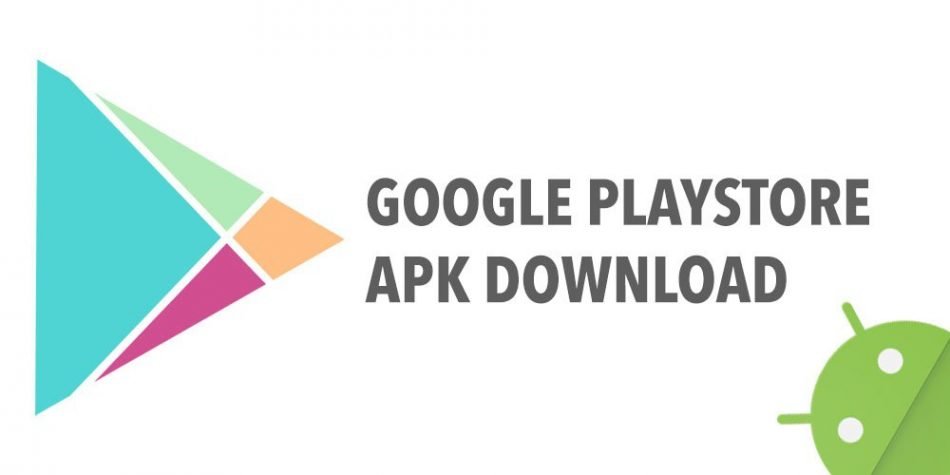The Google Play Store is a native app that you can find in almost all Android devices. The only exception is when you have an outdated mobile device, which doesn’t have a pre-installed Play Store along with it.
Smaller mobile phones manufactured in Asia some time ago don’t include apps you came to know and love, such as Facebook, Twitter, and Gmail, among others. Well, there is nothing to worry about because you can manually install the Play Store on any Android device that is supported.
Just make sure that you have enabled the option to install apps from unknown sources. Go to Settings > Security > Unknown Sources, then toggle the switch to on. You would be prompted to proceed with this option or not. So, just click Okay since you are going to install an app not acquired from the Play Store.
Take the Play Store APK from a known source of apps from the Web. Sites like APKmirror.com can be trusted, so get the Play Store APK from websites like this. Just be cautious when downloading and installing files not approved by Google.
You can use your mobile device or a computer to help you download the file. If you want to use the computer, just open an Internet browser and input the name of the app you would want to download on your computer. After downloading the app, you have to copy it to an Android smartphone.
Use the USB cable to connect to the charging port on one end to the mobile phone, while the other end must go to the USB port of the computer. Then, when your computer detects your device, copy the downloaded APK file to your device’s memory. After copying the file, you can now disconnect the USB cable and proceed with the installation process on your mobile device.